Conestoga's Talent Hub is a one-stop virtual and in-person service and support hub for career and employment advising, co-op, and work-integrated learning (WIL). The Talent Hub assists students, alumni, and community job seekers at all stages of their career and employment journey.
For industry and community employers, the Talent Hub offers various services, including mentorship, co-op experiences, job fairs, recruitment and more.

Services for employers
The Talent Hub offers various services for employers in the community.

Job board
Search for part-time, full-time and co-op job opportunities.
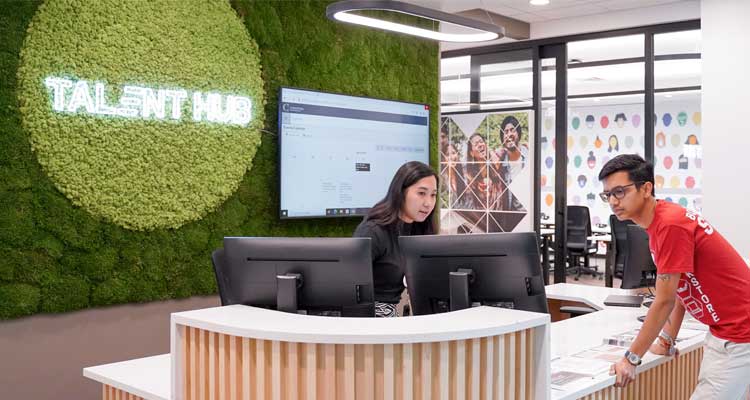
Contact
Learn more about Talent Hub services and support.
Resume & interview help tools for full-time students
Access resume and interview help 24/7. The VMock platform helps full-time students create strong resumes and prepare for interviews. Upload your resume and use the Smart Resume tool to get instant feedback. Use the Elevator Pitch tool to practice your interview skills and get immediate feedback on how you did in a simulated interview.
Smart Resume tool
The Smart Resume tool will:
- Provide an aggregate resume score and assess the impact of your resume.
- Outline resume guidelines to ensure your resume provides a great first impression with employers.
- Evaluate how well you have demonstrated core competencies in showcasing skills and highlighting academics, experience, and achievements.
- Identify key suggestions to improve your resume content relative to your experience level.
Getting started:
- Sign up for
VMock (you must sign up with your Conestoga email address).
- Verify your account by following the steps sent by email.
- The Talent Hub team will approve your access to VMock based on your program details.
- You will receive an email from the Talent Hub team once your access is approved.
- Upload your resume in PDF format.
- Receive instant feedback.
- Incorporate the feedback and re-upload your resume.
Smart Resume tool FAQs and helpful tips:
How does the Smart Resume tool work?
Once you log in to VMock, you can create a new resume using the templates provided or by uploading your current resume and receiving detailed feedback.
What file format can I upload my resume?
You can only upload your resume in PDF format. If your resume is not in PDF format, you can save it by opening the document, selecting “File,” and “Save as Adobe PDF.”
How many times can I submit a resume for review?
Each account is eligible for ten uploads per academic year.
Will it automatically adjust my resume based on the feedback provided?
No, VMock will not change your resume based on the feedback provided. The system requires you to review the feedback and your resume. Once you have reviewed and made the recommended changes, you can re-upload your resume to see if you have improved your score and continue to edit based on the feedback.
After making all the edits, why can I not score 100% on my resume?
VMock will score your resume based on best practices and community guidelines, the goal is not to score 100%, it is to score in the green zone.
Does the tool provide feedback on cover letters?
No, the tool only provides resume feedback.
What is the difference between “system feedback” and “targeted feedback”?
System feedback breaks down your resume score into three categories: impact, presentation and competency. Targeted feedback allows you to scan the resume bullet point by point and make specific changes to maximize impact. Targeted feedback related to your bullet points, you receive feedback on using action verbs, bullet length and specifics.
What do the impact, presentation and competency scores mean?
Impact measures how effectively you articulate your experience. Presentation assesses its readability and overall organization. Competency examines how well you showcase five major transferable skills (analysis, communication, leadership, teamwork, and initiative) through your experience.
Does the tool check spelling and grammar errors?
VMock does check for spelling mistakes but not grammatical errors. We encourage you to use a grammar check on your word processing software.
VMock is identifying a spelling error for a technical term/name, is there a way to correct this in VMock? For example, spelling checks will pick up that “PowerPoint” is spelled incorrectly however, the software name is PowerPoint, not Power Point with a space.
You can add words to the VMock system that you know are spelled correctly so that you will not be encouraged to check the spelling and correct that word, please note when VMock believes a word is misspelled, it will impact your overall evaluation. To enter a word in the platform that you would like to have recognized as the correct spelling, hover over it and add how you would like it to be spelled in the dictionary.
Elevator Pitch tool
The Elevator Pitch tool will:
- Allow you to select from a series of interview-type questions.
- Record your responses to get valuable feedback on your content, diction and non-verbal communication.
- Allow you to watch a recording of your responses, which is valuable in understanding the feedback provided.
Getting Started:
- Sign up for
VMock (you must sign up with your Conestoga email address).
- Verify your account by following the steps sent by email.
- The Talent Hub team will approve your access to VMock based on your program details.
- You will receive an email from the Talent Hub team once your access is approved.
- Choose the Elevator Pitch module Once logged in to the system.
- Allow the system to calibrate and ensure camera settings are set for recording.
Elevator Pitch tool FAQs and helpful tips:
How does the Elevator Pitch interview tool work?
Once you log in to VMock and have selected Elevator Pitch, you will take a moment to allow the system to calibrate and ensure camera settings are set for recordings.
How many times can I practice my interview skills?
Each account is eligible for as many interview attempts as the user would like to complete to tweak, improve and implement the feedback provided.
What feedback does the Elevator Pitch interview tool provide?
The Elevator Pitch module evaluates non-verbal communication, speech delivery, and the content quality of your response. Non-verbal feedback observes body language and facial expressions, delivery of speech analyzes the confidence demonstrated when communicating, and the strength of the content in the answer provided guides users that the response provided is strong.
Helpful tips
What is the best web browser to use for VMock?
For the best user experience, Google Chrome and Mozilla Firefox browsers are recommended.
What do I do if I am having technical issues?
If you are having trouble with VMock, please use the 'How To' Guides and HELP function in the platform's bottom right-hand corner. For more support, contact support@vmock.com.
Why did I receive an error message when logging in to VMock?
An error message can occur if you try to use other email accounts, such as Gmail and Hotmail, to log in to VMock. To access VMock, you need to sign in with your Conestoga email. You may also receive an error message if you are not a full-time student in one of our programs.
One-stop service
The Talent Hub is a one-stop hub delivering quality career and employment programming to help prepare students, alumni, and community job seekers for successful futures. The Talent Hub also connects industry and community employers with various services.
Helena Webb Mentorship Program
The Helena Webb Mentorship Program is a blended, competencies-based mentorship opportunity that connects final-year students with leaders to explore career pathways, build professional networks and boost career readiness skills.
Connect with us to learn more.




